VirtualDUB is a tool often used for this, but if you have TMPGEnc on your system it's a pretty darned good option as well. In fact you can use any filter in the Settings/Advanced menu...even the 3:2 pulldown and inverse telecine where they apply.
What makes this even better is that TMPGEnc can export not only *.mpg's but also *.avi's (using VfW codecs), numbered image sequences or just the audio portion of a video as a *.wav. This opens up a lot of options for editors.
If using image sequences you have the option of exporting as *.bmp, *.tga, *.jpg or *.ppm.
Exporting non-MPEG's using the filters in TMPGEnc is done by setting up whatever filters & options in the Settings/Advanced menu you want, then closing it and using the File/Output to file menu item.
Small issue: if you choose the *.avi option the video and audio dialog buttons are not rendered properly. They appear as only small portions of a button to the right of the video and audio info lines.
The highest quality I've obtained is using the (Even-Odd field (field adaptation)) option in the Settings/Advanced/Deinterlace.
Here are some examples (*.jpg @ 40% for small size, so allow for that when checking quality);
DV frame w/interlace artifacts:
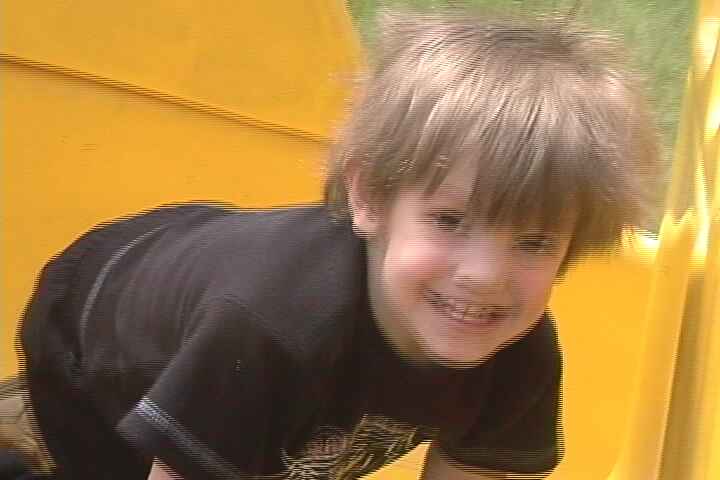
Delaced frame using Even-Odd field adaptation:

Just a bit better 'eh?
Also, when exported the delaced/de-artifacted footage to an interlaced format like DVD/MPGE-2 TMPGEnc does a very good job of it as well.
Dr. Mordrid
What makes this even better is that TMPGEnc can export not only *.mpg's but also *.avi's (using VfW codecs), numbered image sequences or just the audio portion of a video as a *.wav. This opens up a lot of options for editors.
If using image sequences you have the option of exporting as *.bmp, *.tga, *.jpg or *.ppm.
Exporting non-MPEG's using the filters in TMPGEnc is done by setting up whatever filters & options in the Settings/Advanced menu you want, then closing it and using the File/Output to file menu item.
Small issue: if you choose the *.avi option the video and audio dialog buttons are not rendered properly. They appear as only small portions of a button to the right of the video and audio info lines.
The highest quality I've obtained is using the (Even-Odd field (field adaptation)) option in the Settings/Advanced/Deinterlace.
Here are some examples (*.jpg @ 40% for small size, so allow for that when checking quality);
DV frame w/interlace artifacts:
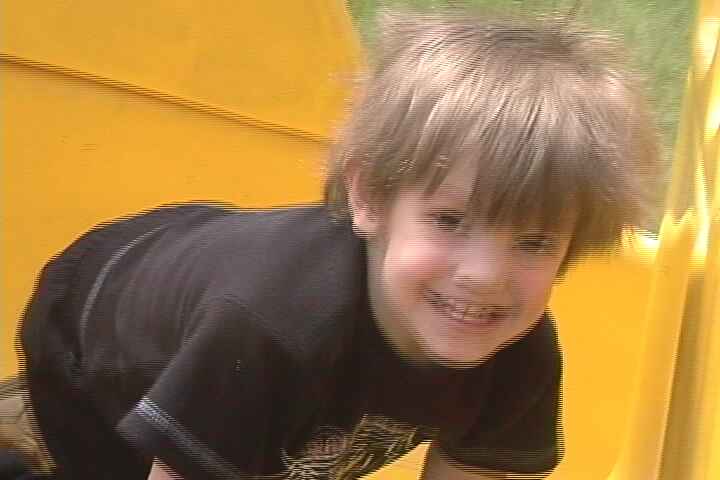
Delaced frame using Even-Odd field adaptation:

Just a bit better 'eh?
Also, when exported the delaced/de-artifacted footage to an interlaced format like DVD/MPGE-2 TMPGEnc does a very good job of it as well.
Dr. Mordrid

Comment